User Type > Faculty and Student
If you have already logged in to the platform at least once using a password that you created, you can reset your password at any time. You can also use these same steps in the event that you forgot your password. It’s important to note that these instructions assume you are not logging in for the first time.
Reset Password
In the event that you forget your password, you can simply click the “Forgot your password?” link on the login screen shown here circled in red beneath the login button.
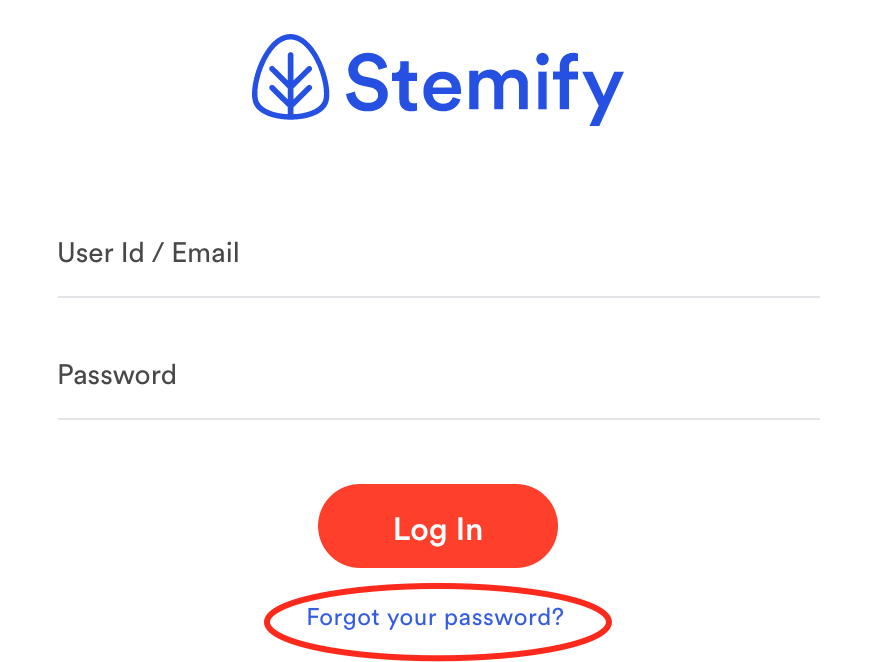
Clicking this link will prompt a request for you to enter your email address or User ID to trigger an email that will be sent to you with a link to reset your password.
Password Requirements
Please note that the new password you create needs to meet the following requirements:
- Your password must contain at least one number and be a minimum of 8 characters.
- Your password must include one of these special characters: ^ $ * . [ ] { } ( ) ? " ! @ #
- Your password must include at least one upper and lower case letter.
Related Articles
Comments
0 comments
Please sign in to leave a comment.