User Type > Faculty or Admin
To manually add a student to a cohort, access the navigation menu by clicking on the three grey vertical bars next to the Stemify logo in the top left corner of your screen. From the dropdown that appears, click Cohorts.
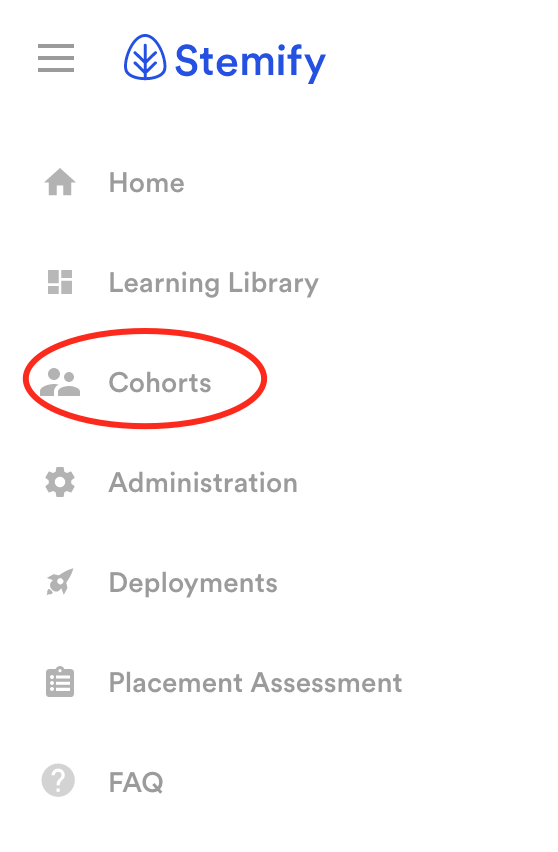
On the cohorts page you will see a list of cohorts created for your institution. Choose the appropriate cohort for the student.
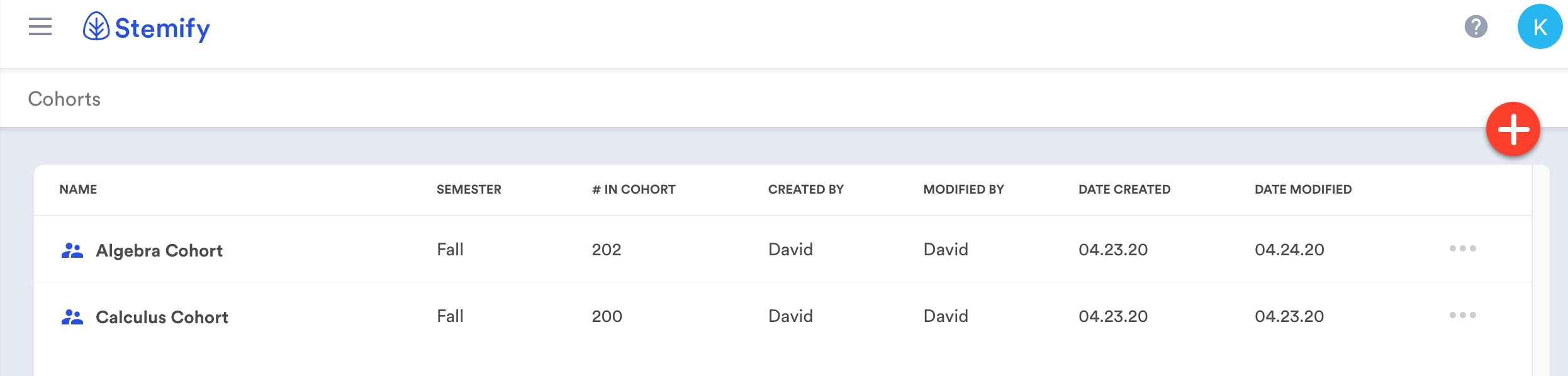
If no students are currently in the cohort, the following modal will display. In this case, you can begin my clicking the red Add Student button.
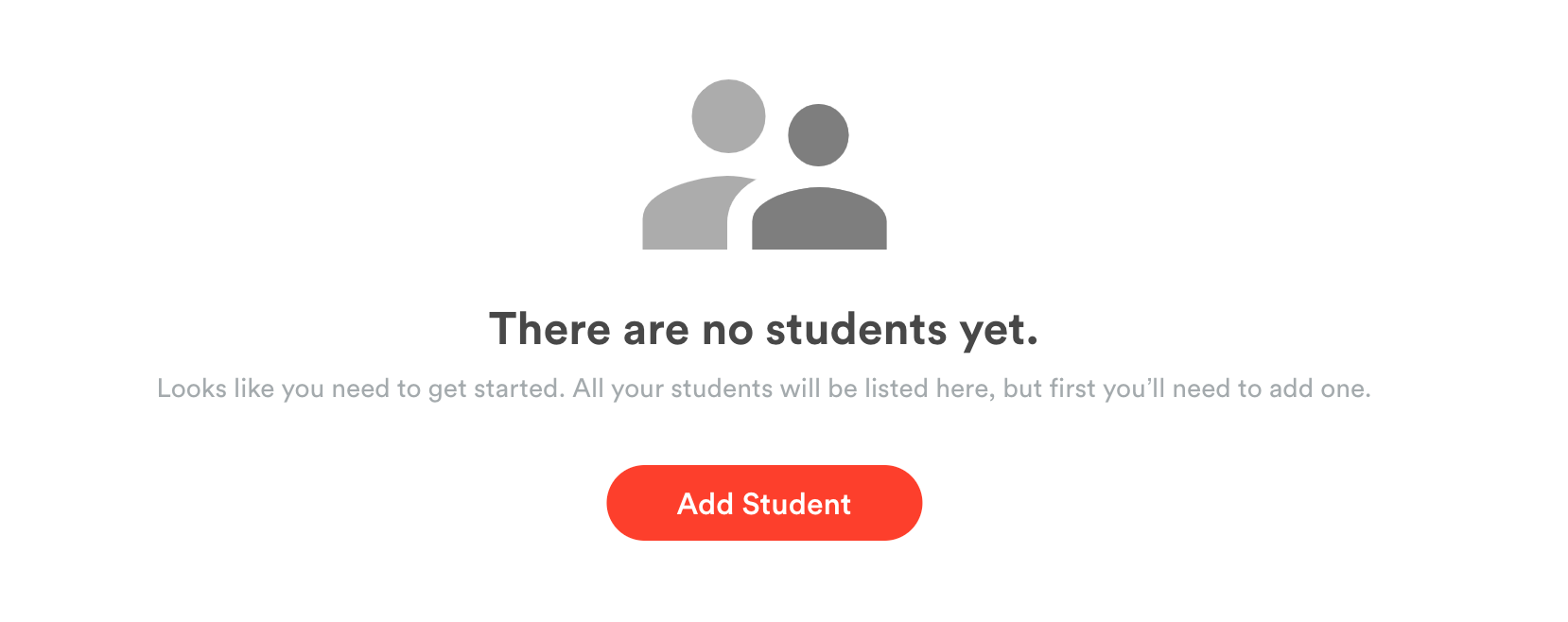
If the cohort already has students placed in the cohort, a list of students will be displayed. Click the red circle with the plus sign in the top right corner of the screen to add a student to the cohort.
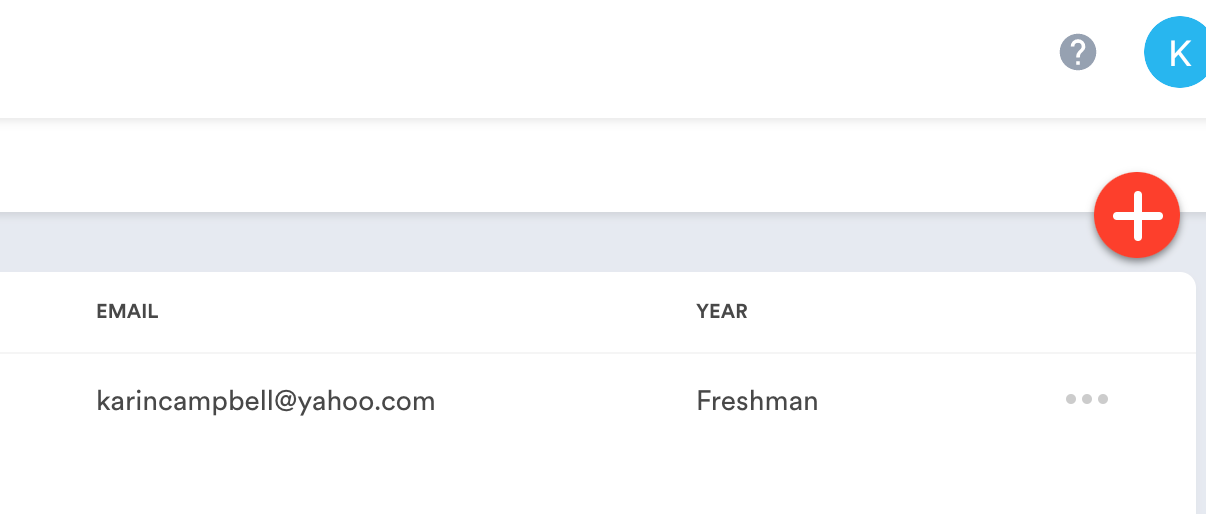
An Add Users form will display. Type the name of the student in the search box until you see his or her record appear.
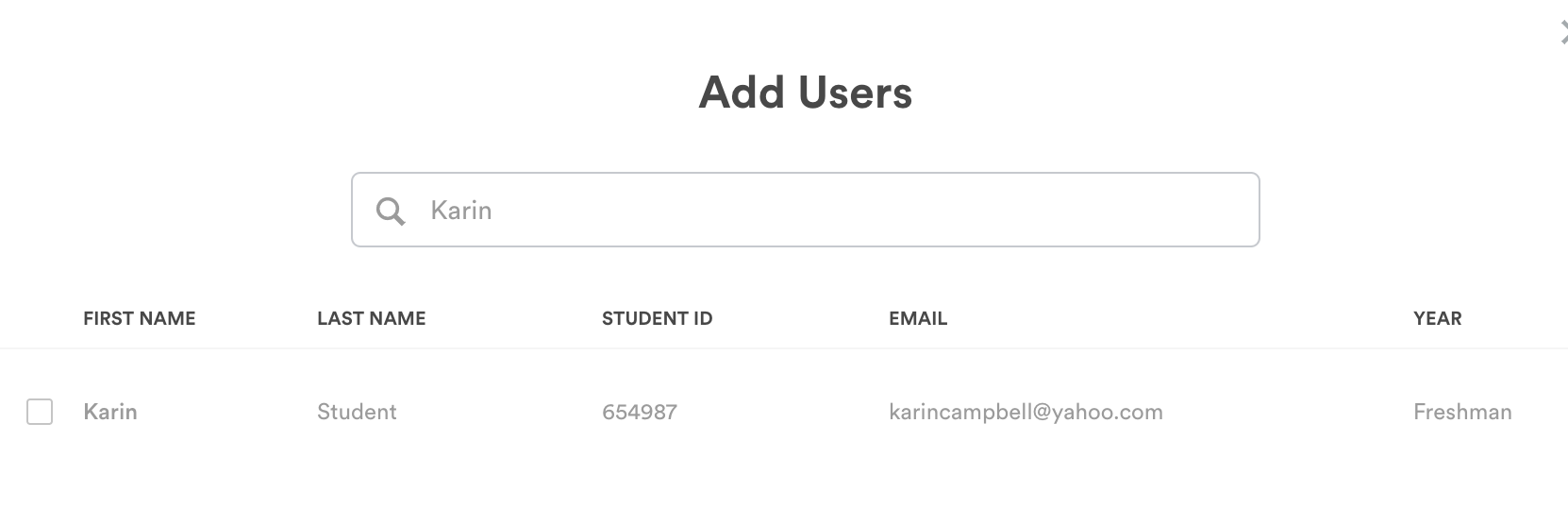
Click the checkbox next to the student's record and click the red Add Users button.
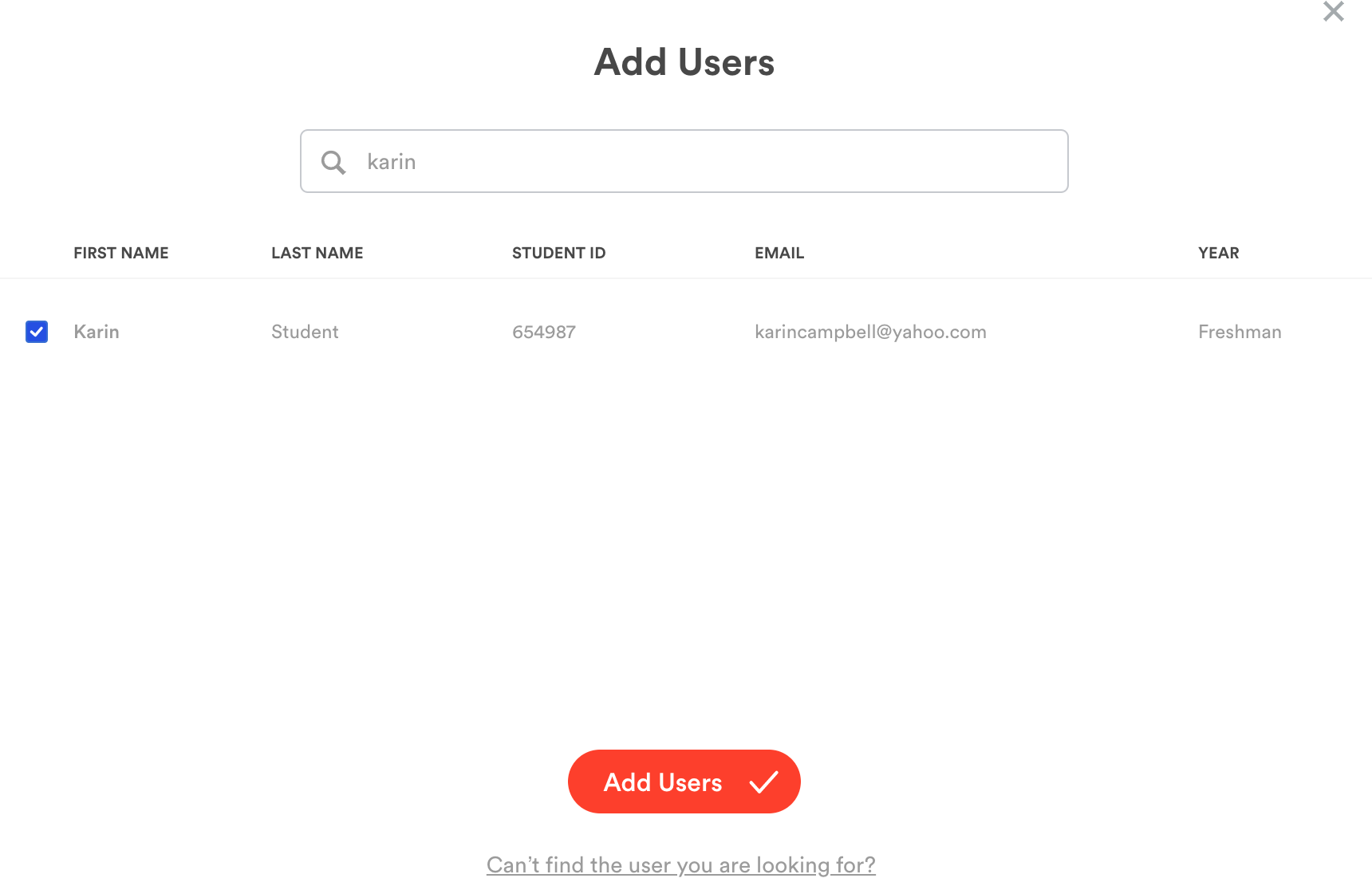
If the student does not appear, he or she may not have an account created. You can reach out to your institution's designated Stemify Account Administrator to check on the status of a student's account or you can email support@stemify.ai for assistance.
Related Articles
Comments
0 comments
Please sign in to leave a comment.