User Type > Faculty or Admin
If a deployment is active, you can click View Details button the Assessment card located on your home page.
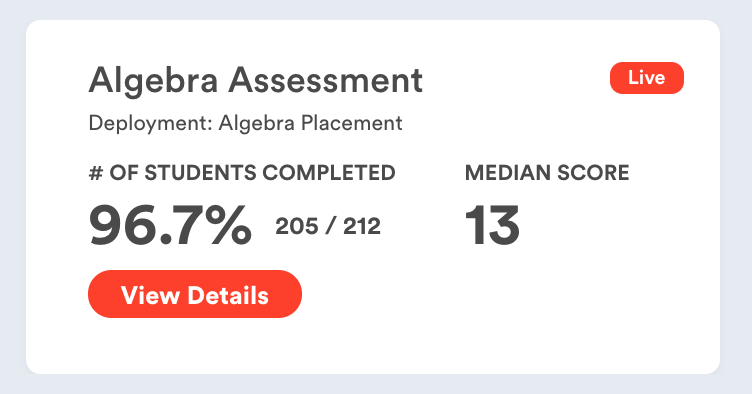
If a deployment is no longer active, you can still view assessment results by navigating to the Deployments page from the main navigation menu.
Clicking on the three grey vertical bars to the left of the Stemify logo in the top left corner of your screen.
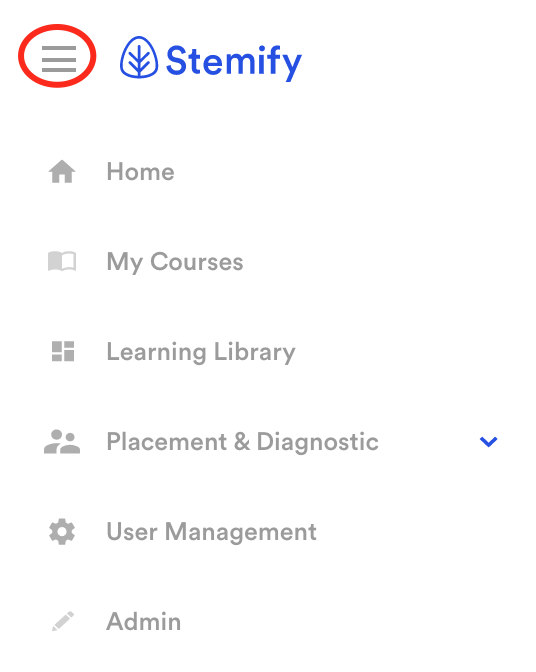
Select Placement & Diagnostic, and then Deployments.
Click on the name of the deployment you want to view. The dashboard for the deployment will appear.
The dashboard view summarizes progress for the cohort as a whole.
To drill in further, click the View Details button shown here circled in red.
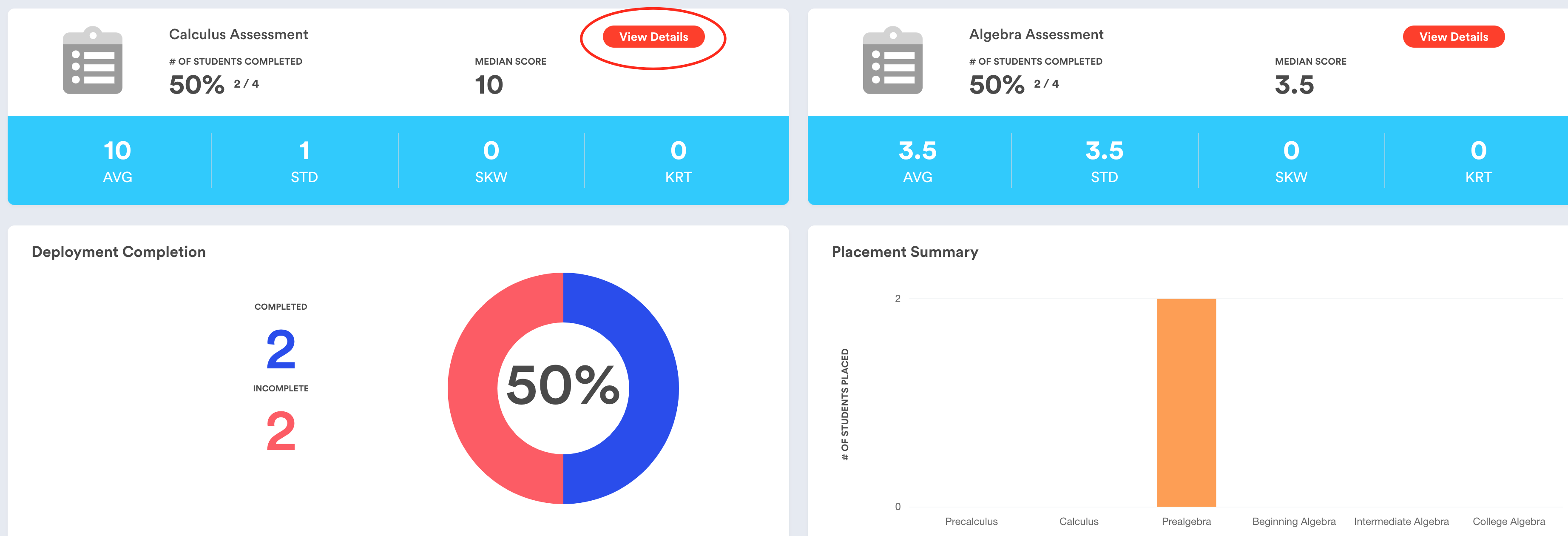
From this page you will start by seeing the Score Distribution for the assessment.
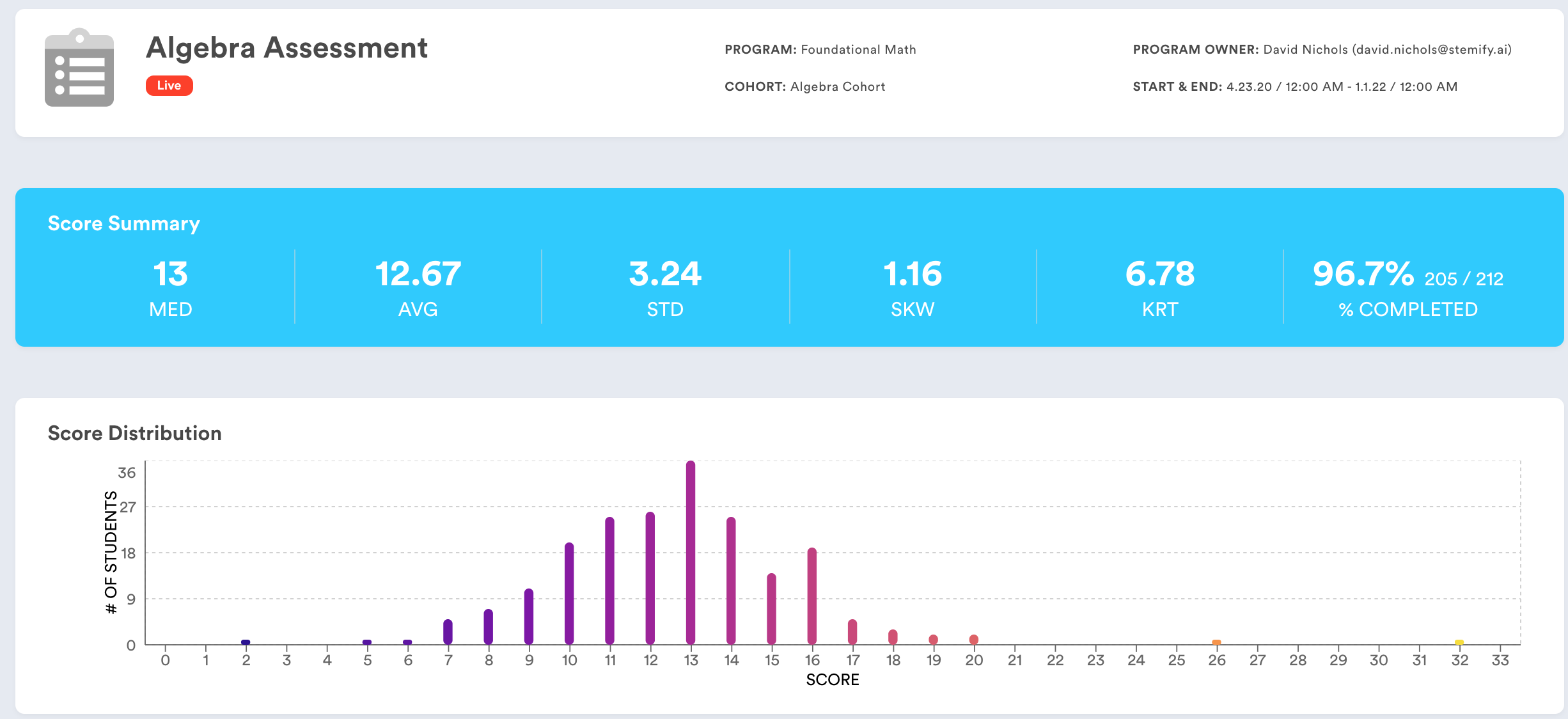
Scroll further down the page to see a table showing performance on the assessment, broken down by topic. This table shows the average score, by topic, for all of the attempts taken to date by students assigned to this deployment (Deployment Average), as well as the average score by topic for each attempt of the assessment.
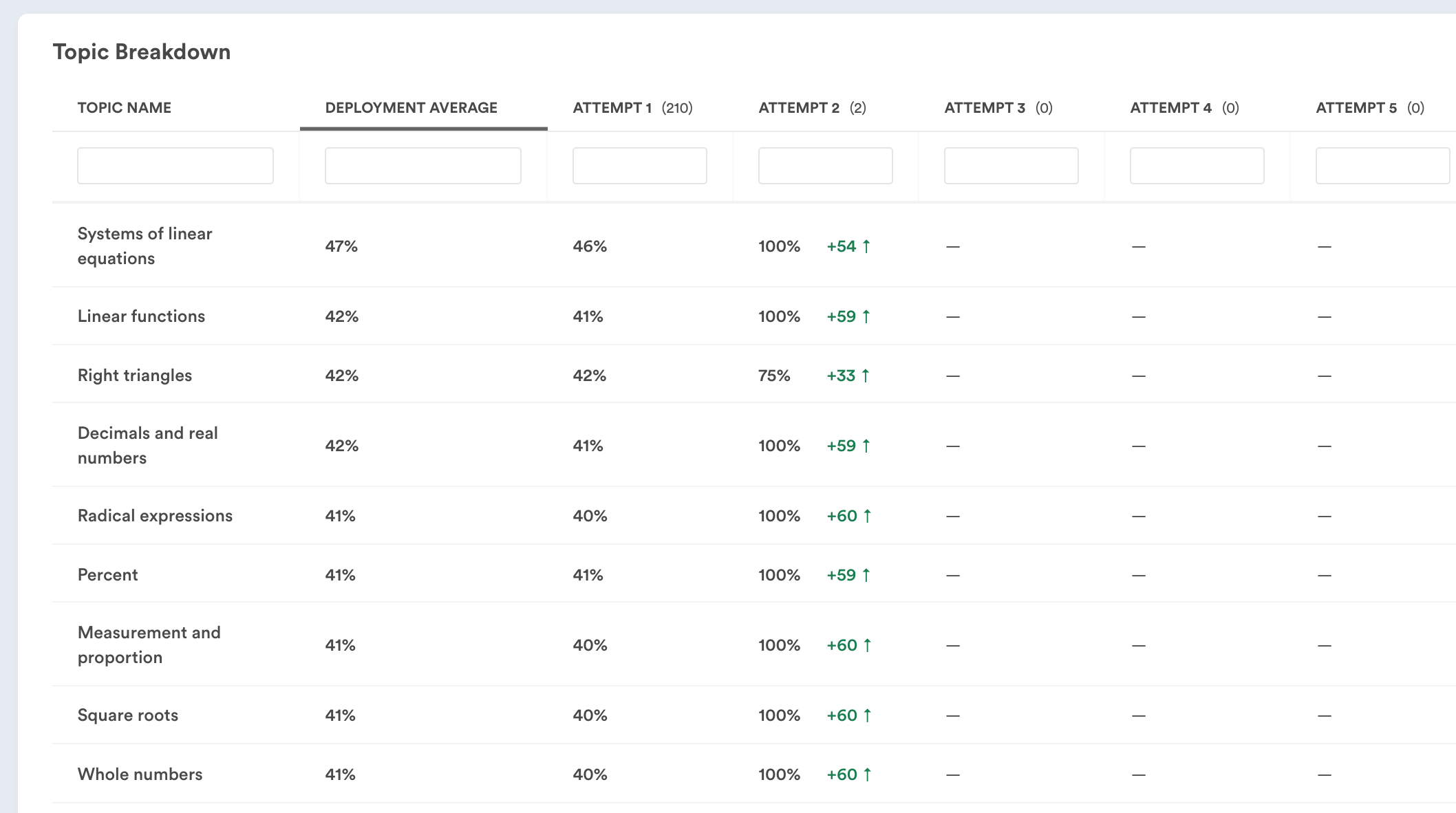
Scroll down further to see the Student Breakdown table that shows each student's # of attempts, top score, latest score, latest attempt, and duration of latest attempt.
From this table you can search for and select an individual student to see his or her results, as well as each question he or she answered correctly and incorrectly.
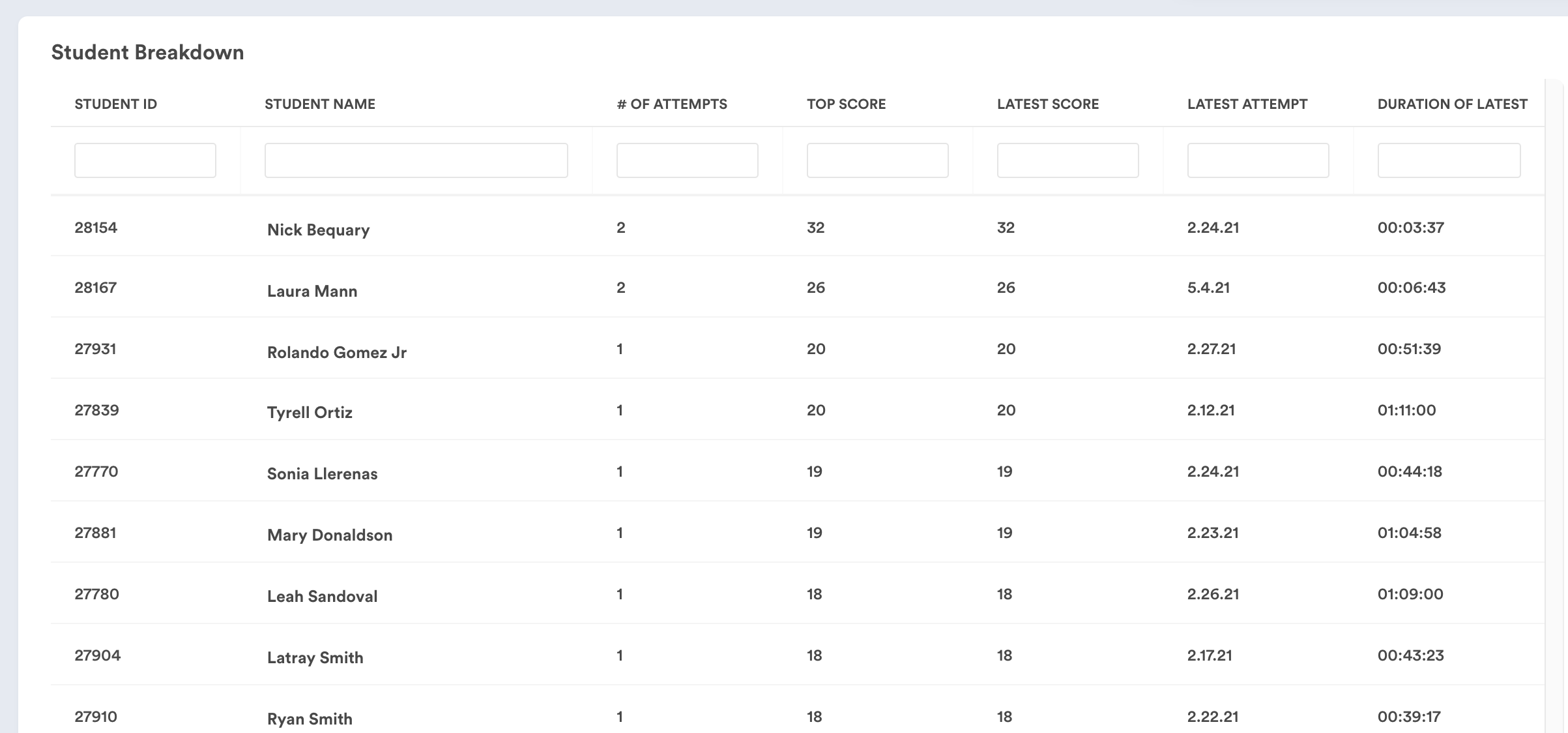
Related Articles
Comments
0 comments
Please sign in to leave a comment.