Faculty members and administrators start on the Faculty Dashboard page after logging in.
NOTE: If your institution is using Single Sign-On to access the Stemify platform, your personal Stemify account will default to the Student Role the first time you log in. To get your account upgraded to a Faculty Role, you must contact your institution's Stemify Account Administrator, or you can reach out to support@stemify.ai for assistance.
Course Cards for courses an instructor or administrator are assigned will be displayed on the top half of the dashboard.
If your institution is using Stemify for Placement or Diagnostic assessments, active assessments will be displayed on the bottom half of the dashboard.
To navigate through the platform, click on the cards displayed on the dashboard, or use the hamburger main navigation menu located on the top left corner of your screen next to the Stemify logo (show in the screenshot circled in red).
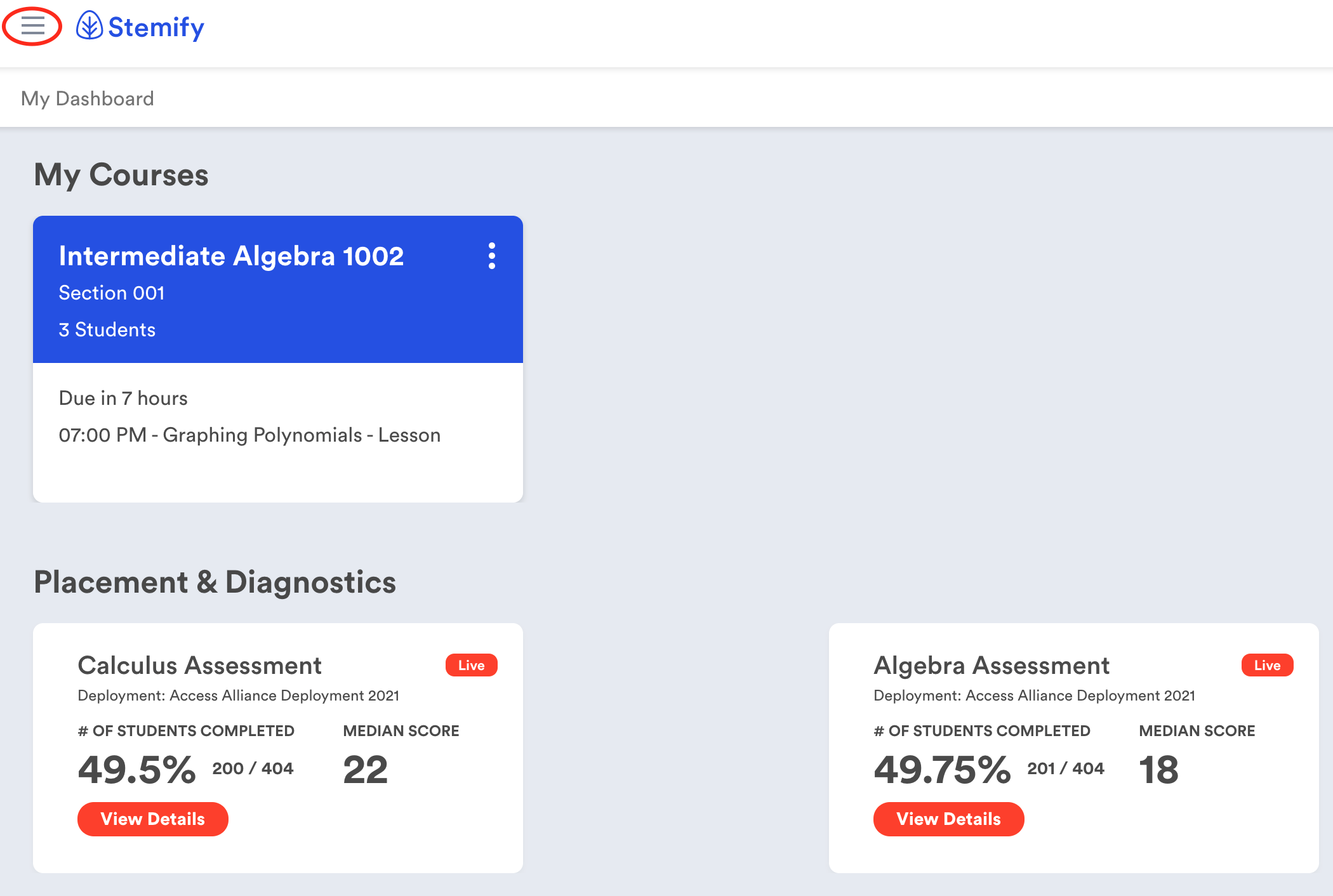
The main navigation menu items are:
- Home: to return to the faculty dashboard
- My Courses: to view and manage all of your current and future courses
- Learning Library: to access Stemify's Leaning Library of digital content
- Placement and Diagnostic
- Deployments: to create and manage assessment deployments
- Cohorts: to create and manage student cohorts. Please note that Cohorts are only needed if an institution is using Stemify for Placement or Diagnostic Assessments.
- Assessments: to view status and analytics for placement and/or diagnostic assessments
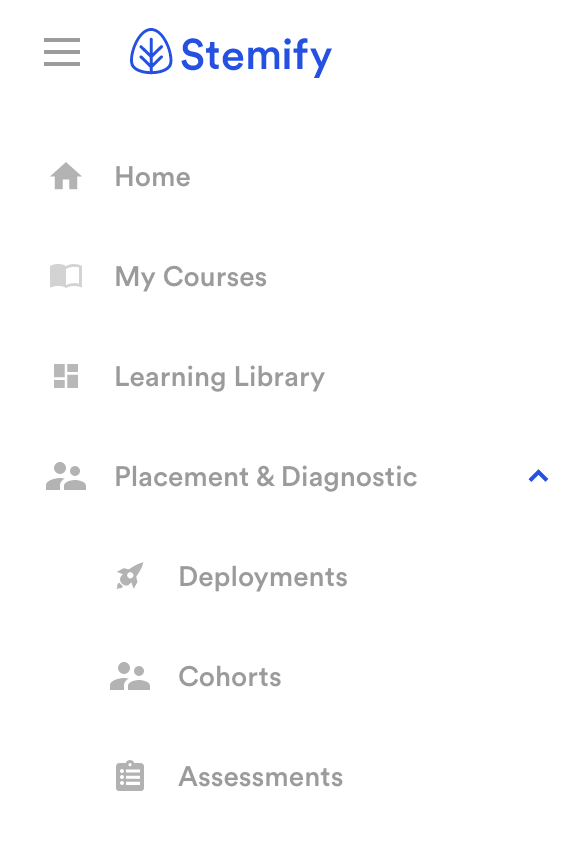
Related articles
- How do I navigate the faculty dashboard?
- What is the Stemify Learning Library?
- What are cohorts?
- What are deployments?
- What are placement assessments?
Comments
0 comments
Please sign in to leave a comment.