If you haven't received an email from Stemify and you were expecting one, it may have been filtered into your Junk or Spam folders.
Here's how to check--and how to add us to your safe senders/Not Junk/Not Spam lists to help you keep up to date on messages from Stemify. (Don't worry, we'll only send you stuff you need to see!)
Outlook / Microsoft 365 App
1. Log in to your Outlook / Microsoft 365 app.
2. On the left-hand side of the app, you'll see your Favorites. If this menu is collapsed, click the " > " arrow beside it to open it.
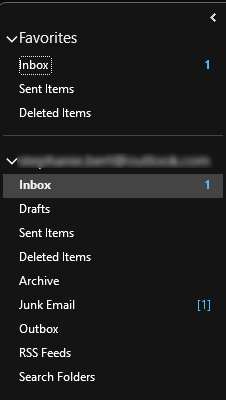
3. Below your email address, you'll see Inbox, Drafts, Sent Items, Deleted Items, Archive and Junk Mail. Click on Junk Email.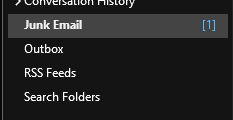
4. That should show you your Junk Email inbox.
5. If you see an email from Stemify in there, right click on the mail to bring up the options menu. Look down in the window and you'll see the Junk options. 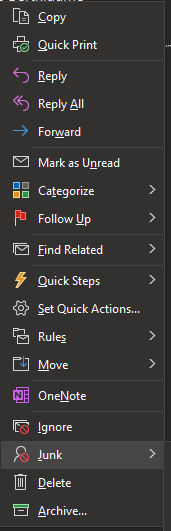
6. Hover over the Junk listing to open the menu. From here, select Not Junk.
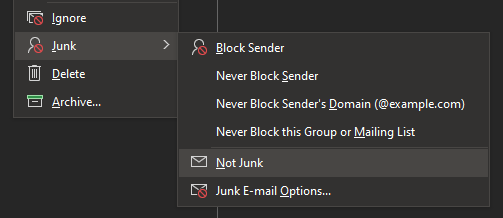
7. To prevent this in the future, you can also add us to your Safe Senders list. To do that, click on Junk E-mail Options...
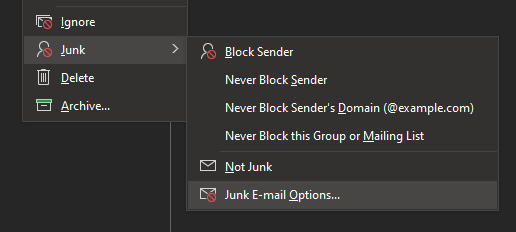
8. Then click the Safe Senders tab.
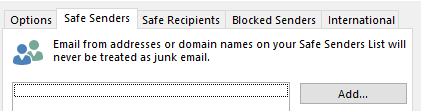
9. Click Add... and then add @stemify.ai to the list. Click OK to finish.
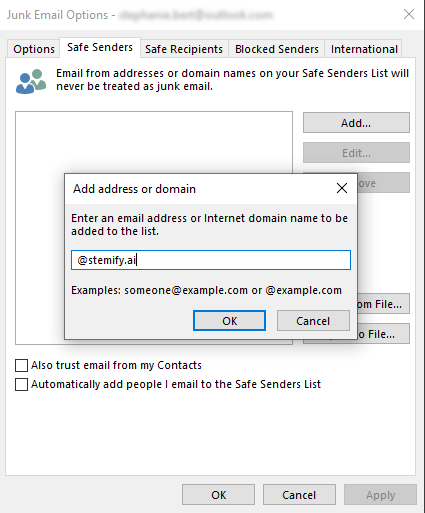
10. When that's done, click Apply to save.
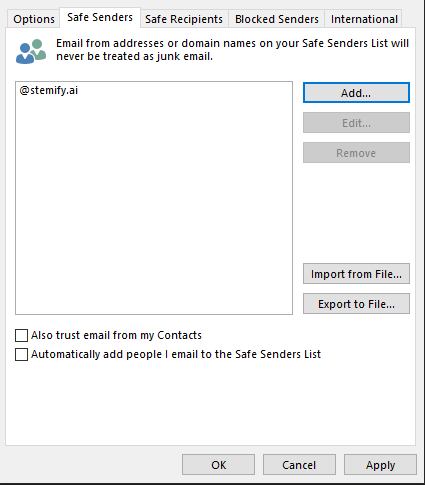
Microsoft Outlook / Hotmail Web Mail
1. Log in to your email account in your browser.
2. Take a look at the left-hand menu. If your menu is collapsed, click on the Folders heading to open it. You should see a Junk Email listing.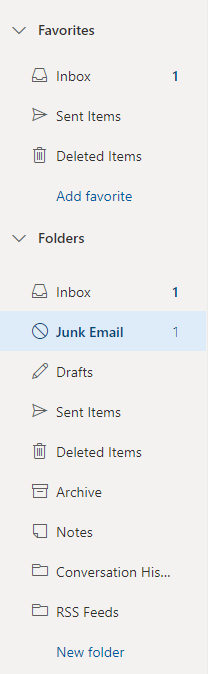
3. Click into the Junk Email folder.
4. If you see an email from Stemify in there, right click on it to bring up your options. Hover over Security Options, then click Mark as not junk.
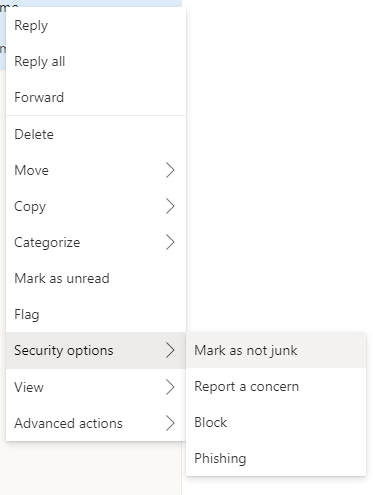
5. This will allow you to add Stemify to the Safe Senders list. Just click the checkbox on the next window that pops up, and then click OK.
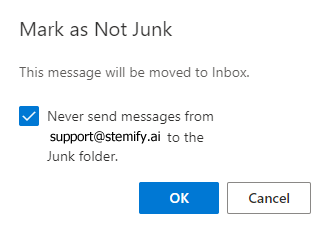
Gmail Web Mail
1. Log into your Gmail account.
2. On the left side menu, look for the Spam heading. If you don't see it immediately, you may need to click "More."
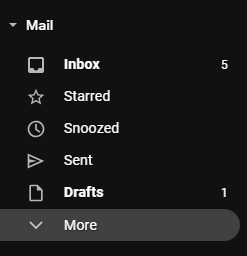
3. Click on the Spam heading.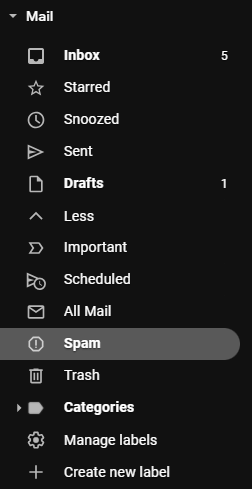
4. If you find an email from Stemify in there, click on it. In the menu across the top of the Spam filter, you'll see some options. Click Not spam.

5. Gmail will confirm the message has been marked as 'not spam.'
Comments
0 comments
Please sign in to leave a comment.