You can view your grades by clicking the course card from your Student Dashboard or My Courses page in the main navigation menu.
From the Coursework page, click the Grades tab at the top of your screen.

You will see a grade card for each assignment in the course, broken out by units. In this example, Unit 1 of the course has 6 assignments. This student has completed 2 practice problem assignments, one video lesson, and one midterm. Two assignments are incomplete.
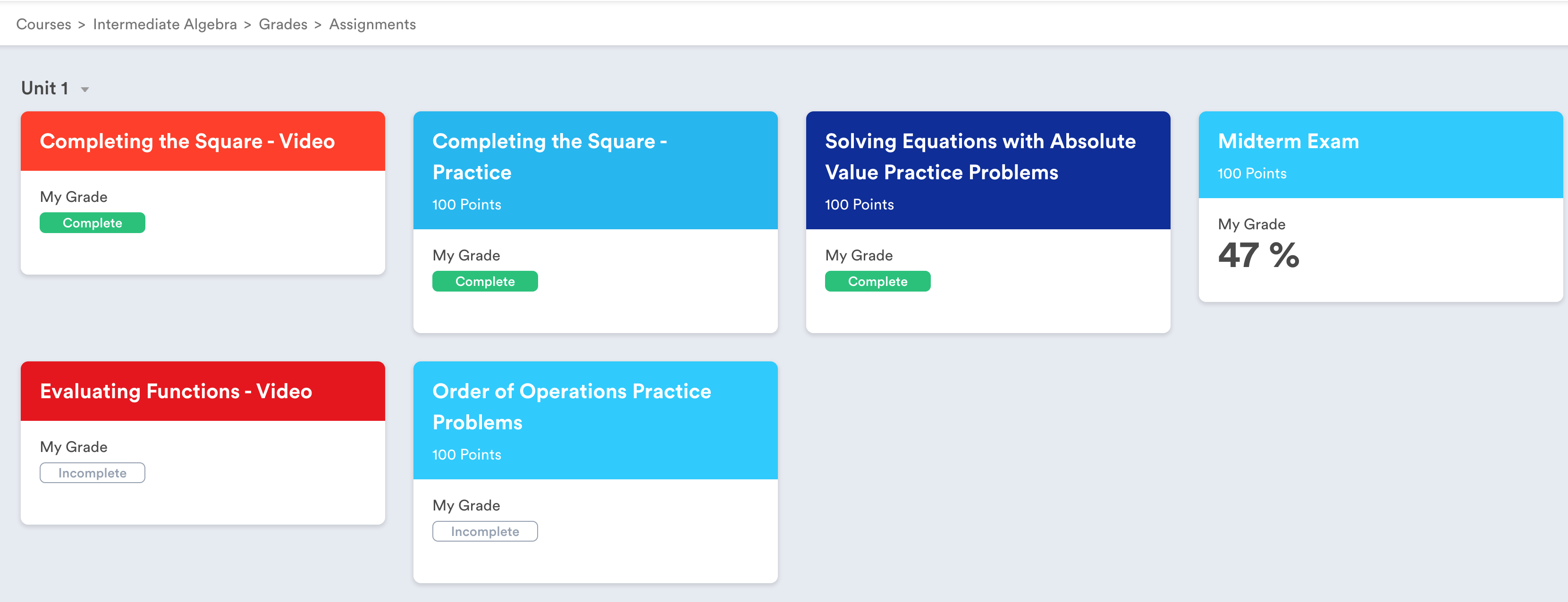
Understanding Your Grades
There are three assignment types in Stemify courses: video lessons, practice problems, and exams.
- Video Lessons - are graded as complete/incomplete and do not have assigned points. Video lesson course cards will display a complete or incomplete status.
- Practice Problems - are graded as complete/incomplete and are also assigned points by the instructor. The practice course card will display complete/incomplete status as well as the points allocated to this assignment.
- Exams - are graded based on the number of questions you answered correctly and are also assigned points by the instructor. The exam grade card will display your score on the exam once you have submitted the exam, as well as the points allocated to the exam.
It is important to note that for both practice problem and exam assignments, your score will default to 0 if you do not complete the assignment before the scheduled due date.
Comments
0 comments
Please sign in to leave a comment.